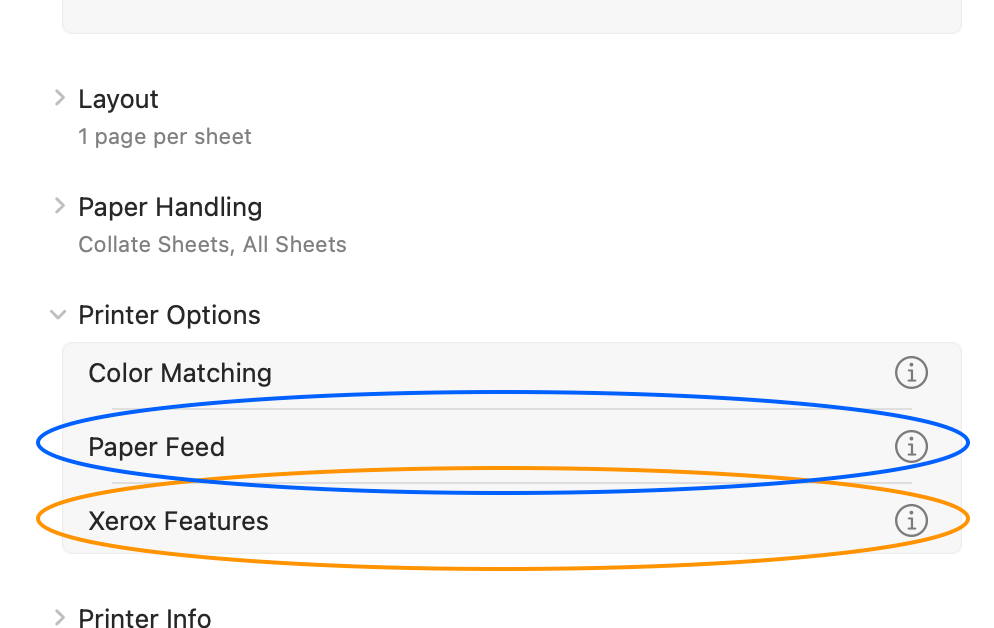
You will access your settings by scrolling down to Xerox Features.
Click on the circled "i" to access options.
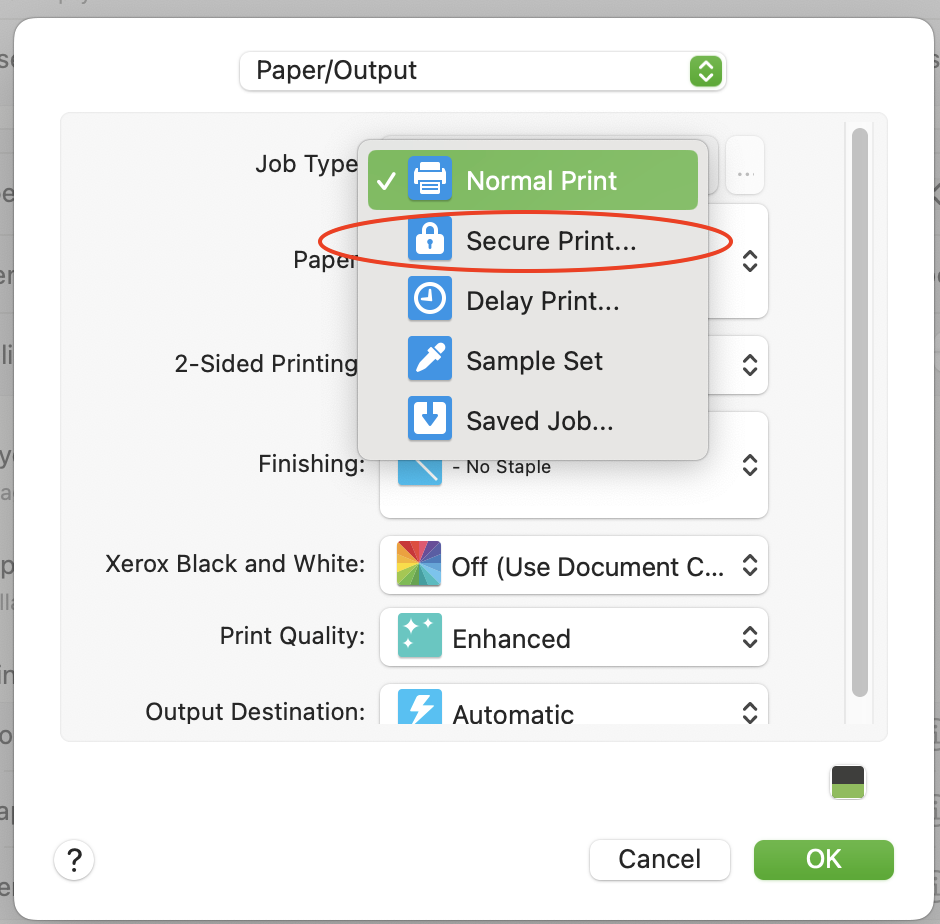
Normal Print can be Changed to Secure Print
Printing Secure allows a user to send jobs to the copier but to not print until you are actually at the copier.
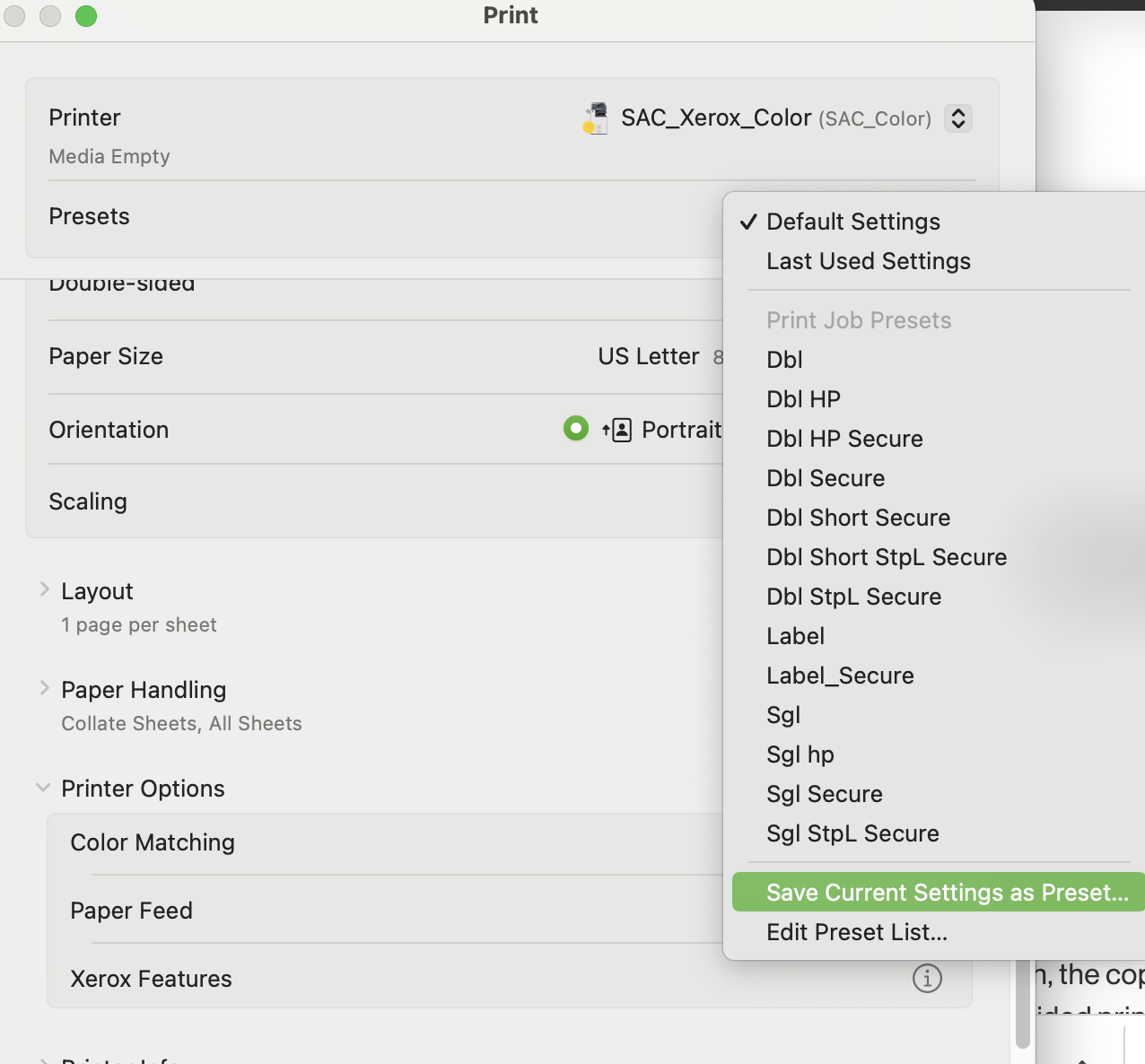
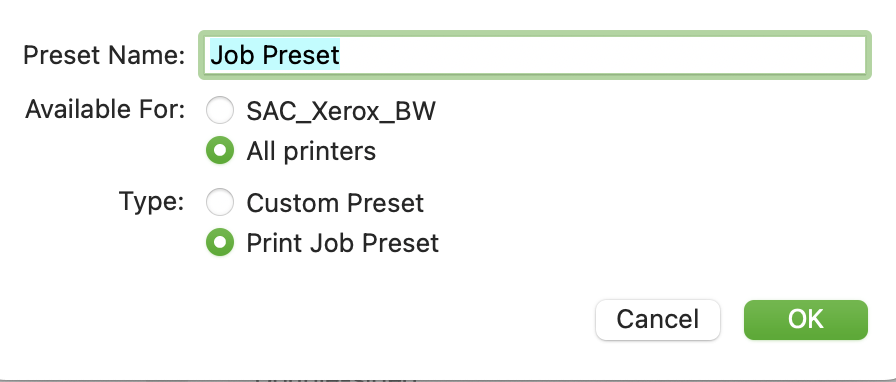
Once you setup what you want to print
Save your Current Settings as a Preset..
The list is alphabetical. So think about how you want to name the job for organizing.
Choose the Radio button on All Printers. Name the Job Preset to how you want.
To start with, the copier defaults to double-sided printing. You'll want a Single Sided preset. Notice you can have lots of Presets for different print jobs. Hole punch (HP), Staple (StpL) double-sided (Dbl) single-sided (Sgl). However you want to name the preset is fine, just try to keep it as short as possible.
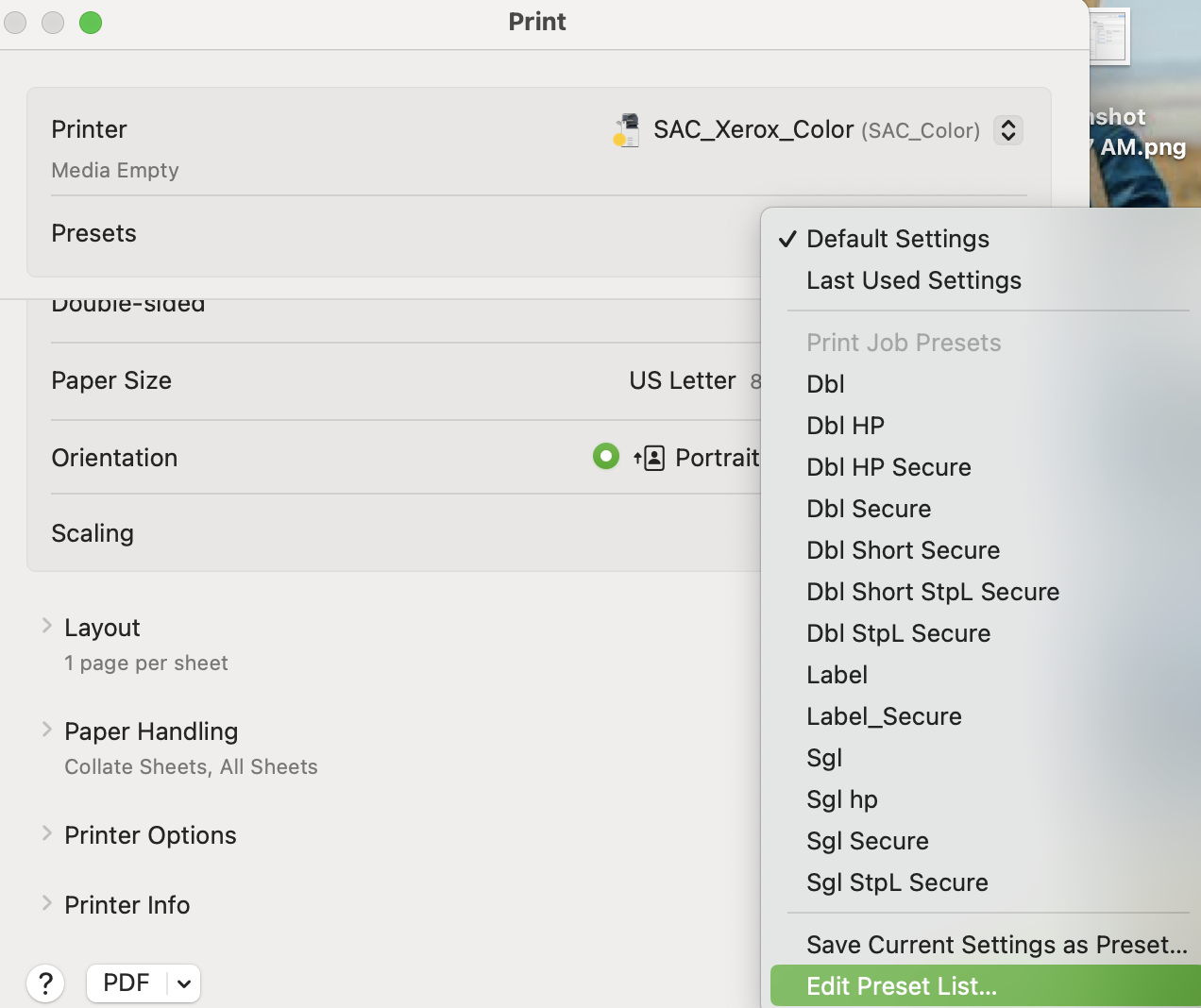
You can always Edit the name later if you need to change how you want it to list.
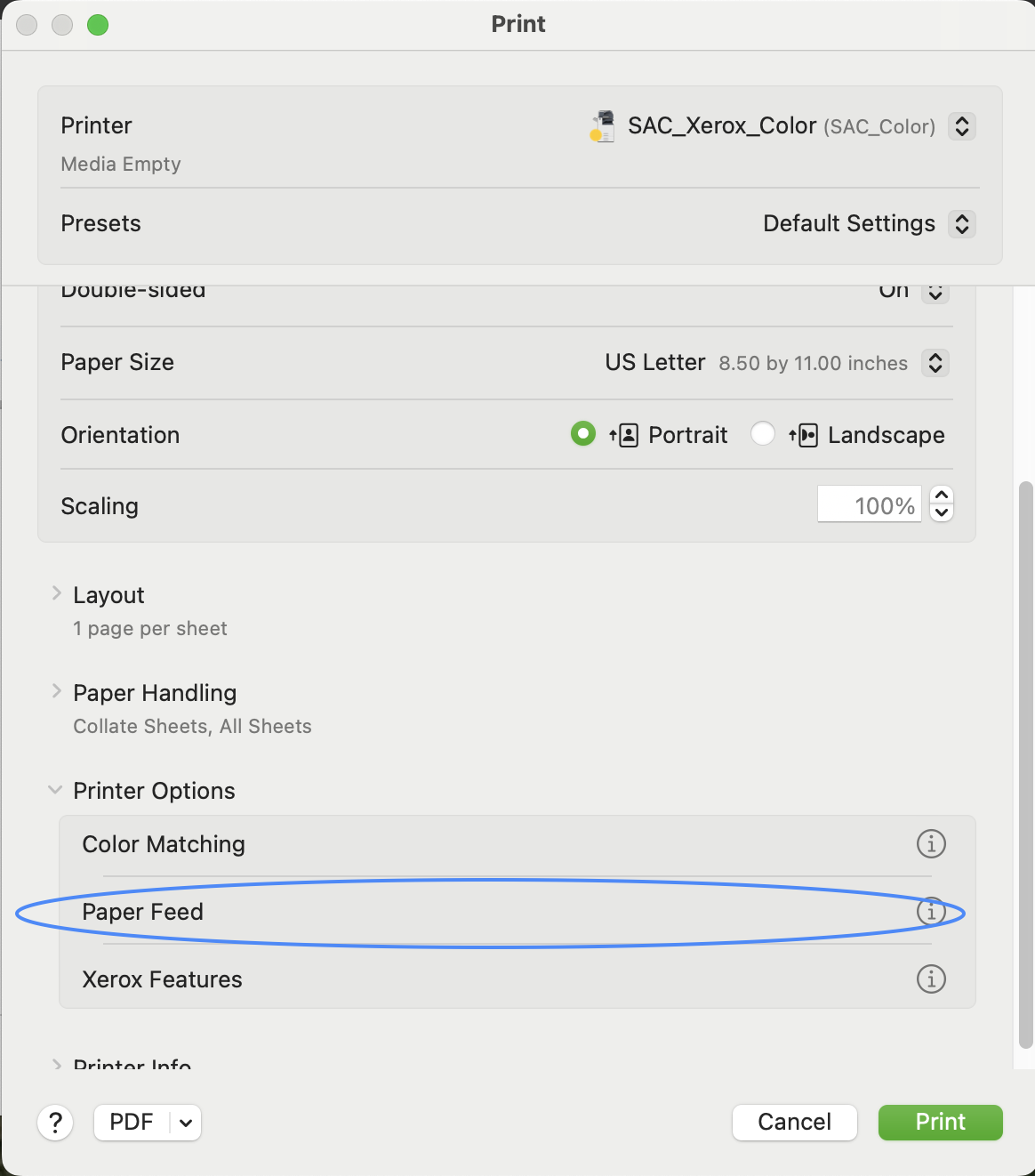
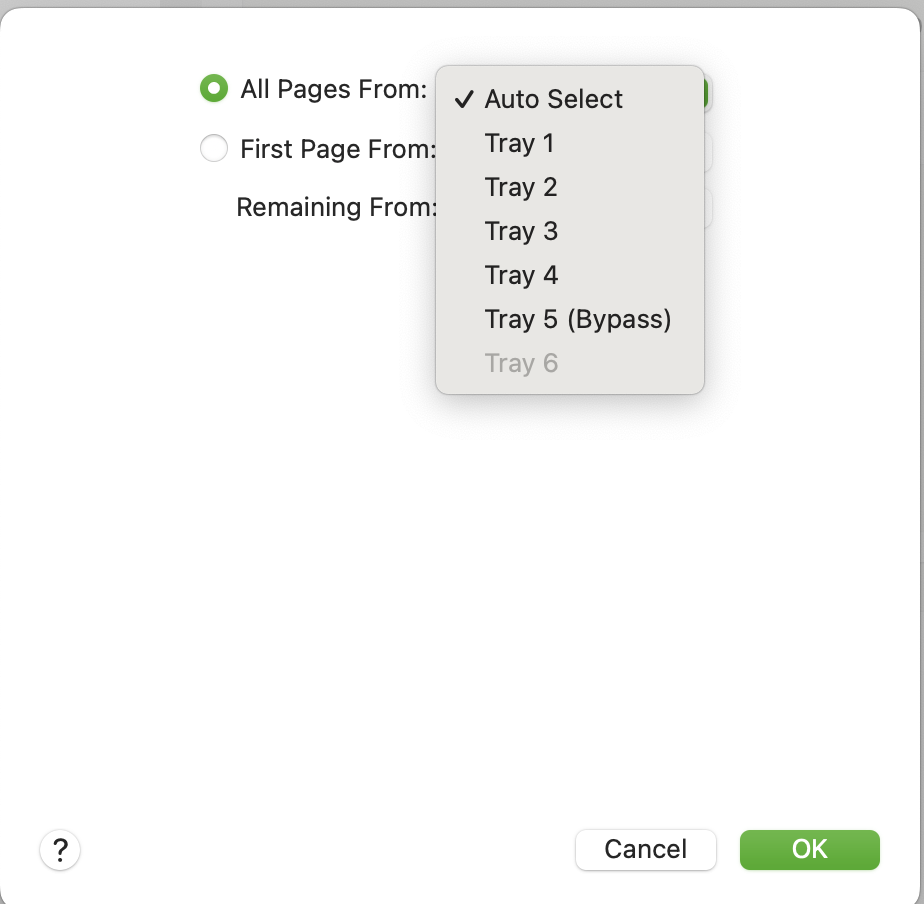
Click the circled "i" to select Paper Feed. You can change what tray to pull paper to print. This is mostly useful if you are printing Labels. This keeps them from going into the Rollers and slows down the grab.
This will have to be set manually as it doesn't save in the preset.
